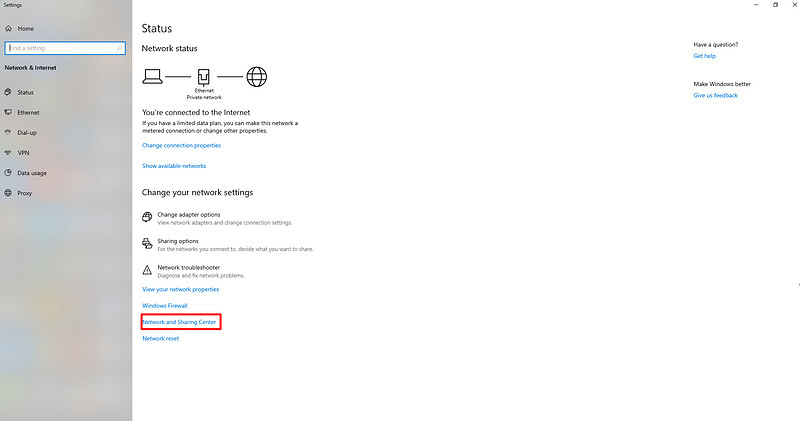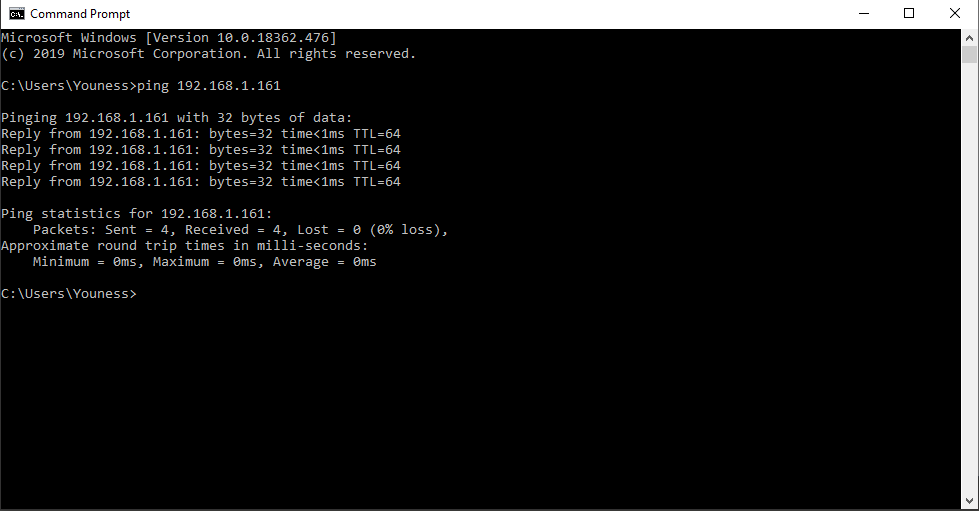The Method of Configuring IP
● If you have not changed the IP, please use the computer to directly connect the xArm to check whether the computer IP is in the 192.168.1 network segment and does not conflict with the IP address of the control box. You must confirm that the IPV4 network segment of your computer should be 192.168.1.1-192.168. 1.255 (The tail number should be 1 to 255 and cannot be the same as the IP address of the control box).
● If you have changed the IP, please connect the xArm directly with the computer to check whether the computer IP is on the same network segment as the control box and does not conflict with the IP address of the control box.
● IP Setting
Network and Sharing Center → Ethernet → Properties → IPV4
Step1: Open the “Network and Sharing Center”
Step2: Open the “Ethernet”
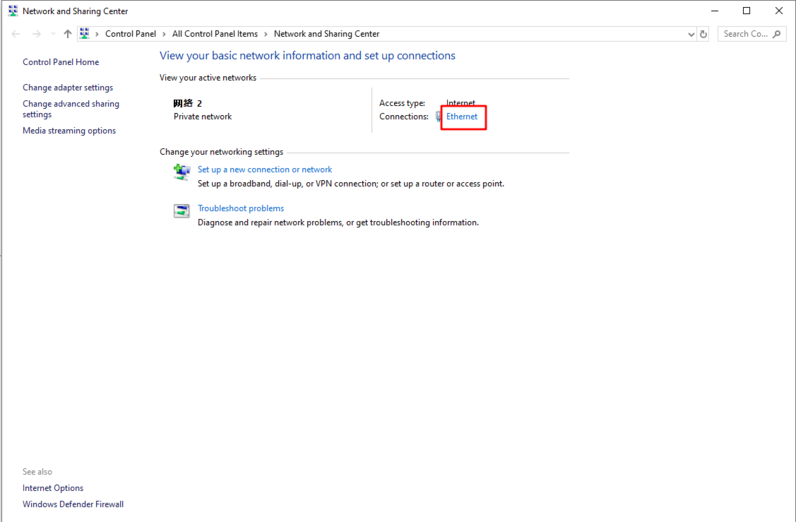
Step3: Open the “Properties”
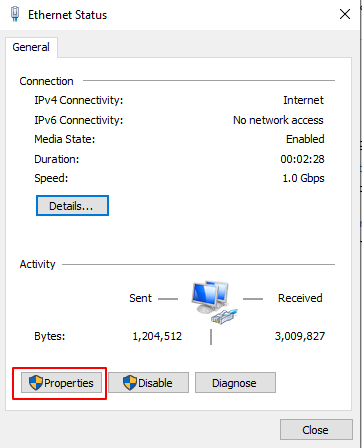
Step4: Open the “IPV4”
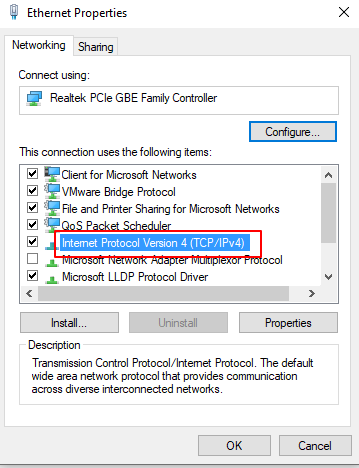
Step5:
Then check whether the computer’s IP is in the IPV4 network segment should be 192.168.1.1-192.168.1.255 (the tail number should be 1 to 255, and can not be the same as the IP address of the control box). If not, please modify the computer’s IP.
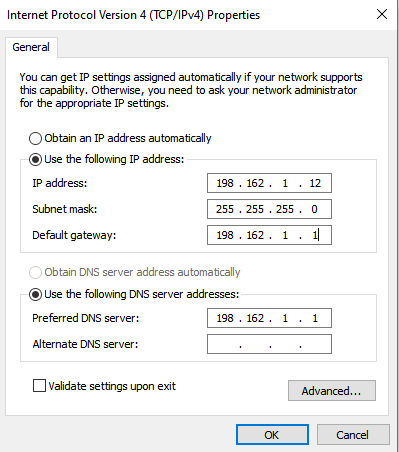
Step6:
After the modification is completed, please verify the IP address of the computer: enter cmd in the search box (see the figure below), open a command prompt, and directly ping the IP address of the xArm in the doc command line: ping 192.168.1.XXX (see the figure below ). You can successfully send and receive data packets.
![]()