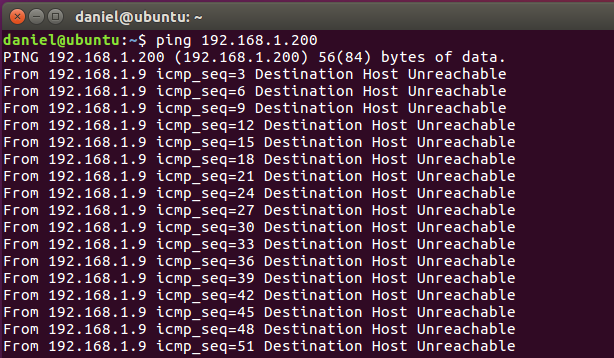1.The IPV4 network segment of your PC may not in 192.168.1.xxx.
The default network segment of xArm Controller is at 192.168.1.xxx (xxx is a number in 1-255), so your PC’s IPV4 network segment should be in 192.168.1.1-192.168.1.255 (the tail number should be from 1 to 255, and cannot be the same with the controller’s IP address).
If your PC’s IPV4 network segment is not at 192.168.1.xxx, please change it to 192.168.1.1-192.168.1.255.
As how to change the IPV4 network segment of Windows please refer to the following:https://kb.netgear.com/27476/How-do-I-set-a-static-IP-address-in-Windows9
-
xArm Studio server in the xArm Controller may fail to run.
If you confirm that the IPV4 network segment of your PC is in 192.168.1.xxx, but still get “server is not ready” error, please try to open the command window and enter “ping 192.168.1.xxx” (192.168.1.xxx is the xArm Controller IP address).
If the communication between the PC and the xArm Controller is normal(like the image below), but the xArm Studio still show “Server is not ready”,that means the xArm Studio server in the xArm Controller may fail to run. On this condition, please download the xArm-tool and install the xArm Studio to the xArm Controller by following the instruction in the file folder, download link: xarm-tool-gui - Google ドライブ
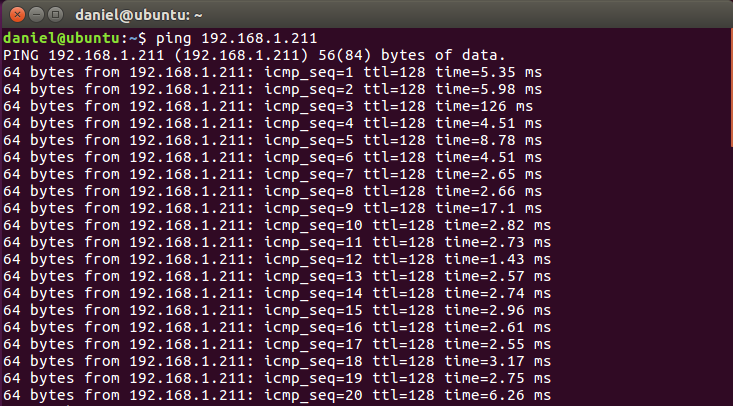
-
Other possibilities
If the communication between the PC and the xArm Controller is unnormal,(like the image below), that means there is problem on the communication between your PC and the xArm controller.
Please check if you change the IPV4 segment to 192.168.1.xxx successfully.
Please check if you plug the network cable into the RS-485 port on the xArm controller by mistake.
Please check if you did plug the network cable to the RS-485 port by mistake when the controller is turned on(that will cause the system of the xArm Controller fail to start). If so, please pull out the network cable and restart the xArm Controller and wait for 60 seconds, then plug the network cable to the internet interface.