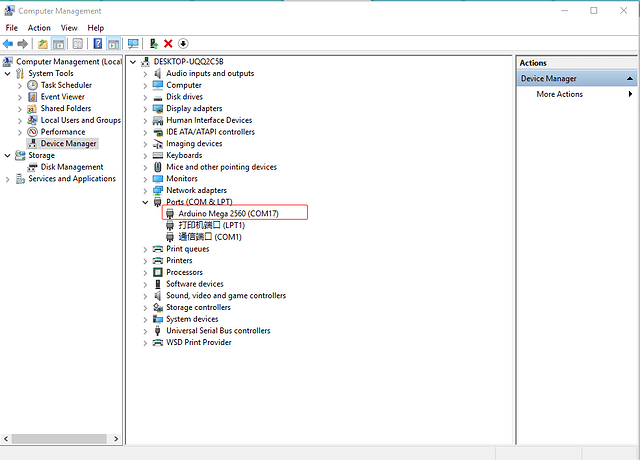1.Connect your uArm to PC and power on, check the “Device Manager—"Ports”.
Normally, you will find the “Arduino Mega 2560” on the port list, like the image below.
But when the uArm Studio shows “Disconnected”, then it shoule be on 3 possib conditions:
(1) If the “Arduino Mega 2560” on the port list is like the image below, there is a exclamation mark before the “Arduino Mega 2560”, that means the USB driver of the Arduino Mega 2560 dose not work,please re-install the USB driver online.
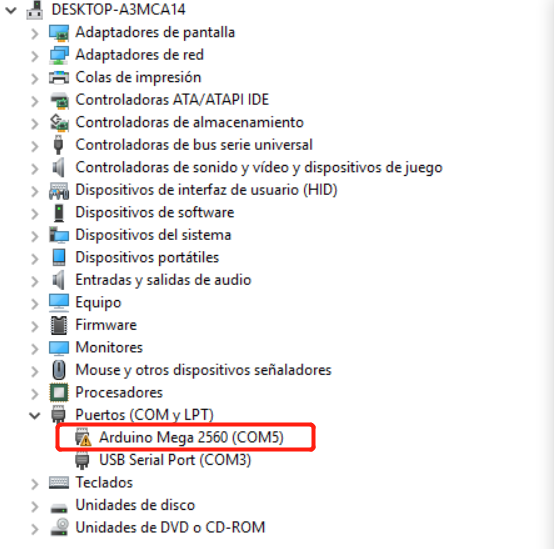
(2) If the “Arduino Mega 2560” in the COM port list looks normal like the image beolw, but uArm Studio still shows shows “Disconnected”, please download the “Report” from uArm Studio and send to support@ufactory.cc
How to download the report: uArm Studio- “Browse uArm Studio without device”-“setting”-“Trouble shooting”-“Download Report”.
And there is a guidance with details about how to download the report, click HERE
(3) If there is no “Arduino Mega 2560” on the COM port list, please try these steps:
Remove the power cord from the uArm, connect the uArm to your PC with USB cable, then check the “Device Manager"—"Ports” on your PC.
(A) If the “Arduino Mega 2560” dose not show on the port list no matter you remove the power cord or not, that means the uArm robot failed to communicate with the PC, please change the USB cable or try with another PC.
(B) If there is an “Arduino Mega 2560” on the COM port list after the power supply removed, and there is no “Arduino Mega 2560” on the COM port list while the power supply is on, that means the uArm’s control board may malfunction, please contact support@ufactory.cc to ask for RMA support.
As how to process RMA service, click HERE